Cancellation Policy
As a member of The Ecomm Clubhouse, you are welcome to cancel at anytime. Cancellation is immediate, you won’t be charged again. You do NOT need to email us. We ask that members follow these instructions & do not email us. Thank you!
Emailing Us Does NOT Constitute A Cancellation
Emails requesting a cancellation are not valid. You must manually cancel yourself. We have this rule in place because we care about your membership & do not want you to get charged!
Because we do not have 24/7 support, we cannot ensure we will read your emails in time before your subscription period is up. Because we don’t want members to get charged for extra months they don’t want, we require members to cancel themselves. Click Here to read our contact policy.
How To Cancel Your Subscription Instantly
It takes just 15 seconds to cancel!
- Click on “My Membership” in the top menu.
- Click “Cancel Subscription.”
- Confirm on the pop-up box that you would like to cancel the subscription.
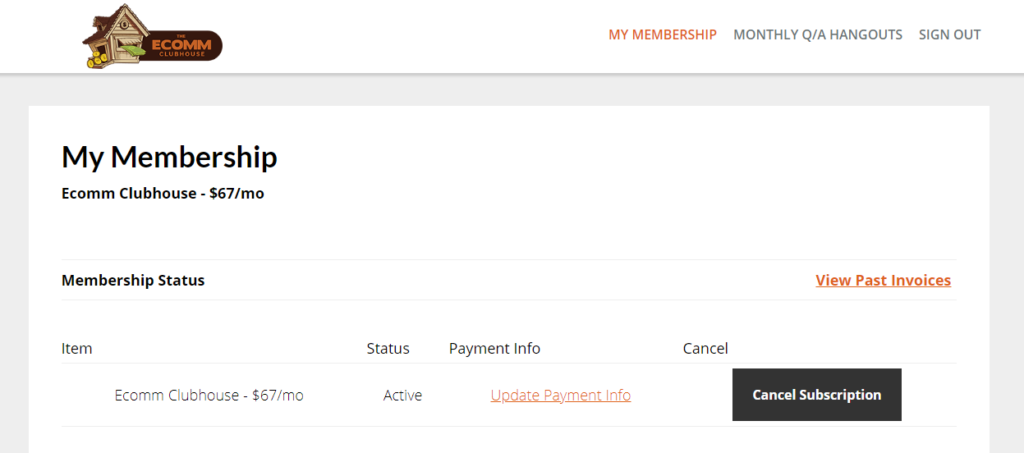
Remember: you’ll be asked to confirm you want to cancel in a pop-up box. Confirm you want to cancel, and that’s it! Once you click the button, it will disappear. If you come back to this page after cancelling, you will no longer see the cancellation button – don’t worry, this is normal.
And that’s it – your membership is cancelled!
I Can’t See The “Cancel Subscription” Button – Why Not?!
Sometimes, members follow these instructions & do not see the button. There are two reasons why that is:
- The most common reason is that they have ALREADY cancelled. Once you’ve cancelled, the button is no longer available. It will instead give you the date in NZT time zone that your account will end on. If you want to confirm you’re cancelled, please email us & we’ll confirm that your account is already cancelled: theecommclubhouse@gmail.com
- If you purchased your subscription to The Ecomm Clubhouse before September 18th 2019 you will not see this button because you paid with ClickBank, not Stripe, and this cancellation method only works for customers that paid with Stripe. Over 99% of our customers have paid with Stripe, but we do have some founding members who joined in 2019 that used ClickBank to pay for their subscriptions, and this method will not work for our founding, early members. If this is you, please scroll down & follow the ClickBank instructions, they’re at the bottom of this page, thank you!
When Does My Membership Rebill?
- For all 7-day trials, each day is defined as a 24 hour period. If you purchased a 7-day trial on January 15th @ 12pm, your subscription will rebill to the full monthly membership unless cancelled exactly 168 hours later (January 22 @ 12pm).
- For monthly memberships, we cannot define months as time periods as different months have different amounts of days in them. We therefore follow the industry standard practice of billing you on the same day each month. If you joined on January 15th @ 12pm, then you will be charged again on February 15th @ 12pm unless you cancel.
Sometimes due to processing delays, the payment may be processed with your bank after 12pm, but the invoice will be issued for the same time on the same day each month.
If you purchased your membership on a calendar day that does not exist during a month, your rebill as laid out in our terms & conditions will occur on the final day of the month. For example, if you purchased on January 31st at 12pm, your rebill in February will occur on February 28th (or 29th) at 12pm instead. This is in line with industry standards for monthly memberships.
My First Payment Failed But My Account Is Still Open – Do I Have A Grace Period?
Yes: as standard practice for membership rebills, all accounts have a 3-day grace period.
If your first payment fails, your account will automatically roll over into the next month, and the charge will remain active & due with your bank. Your bank has 3 days to successfully complete this payment. If the payment is successful, the account remains open. If the payment is not successfully completed in this 3-day period, the account automatically closes.
We added this after members requested it, as it is common for members cards to decline for temporary errors, and members did not want to lose access to their accounts in the meantime.
Please note, if you cancel your membership late, while you’re in this 3-day grace period and the bill was already due & sent to your bank, this will not cancel the payment that has been sent to your bank as that payment is still due: it will cancel your next upcoming monthly payment instead, as your account has already moved into a new month. If you’d like to cancel your account during this grace period, and stop this current payment that is still being processed, please email us at theecommclubhouse@gmail.com
Why Am I Being Charged AFTER I Cancelled?
It is very rare that we get emails like this because we do NOT charge members after they cancel, but when we do receive an email like this, we take them very seriously!
The most common reason why members mistakenly think that they have been charged, after they have cancelled, is because they cancelled late – but within 1-2 days of their charge being made/due and didn’t account for bank processing delays. A common series of events that leads to this confusion is:
- A member’s account is not cancelled, and the membership period ends. It is therefore automatically charged to remain open/active. This charge is successful. The customer’s bank begins processing the charge, but it hasn’t fully processed it yet, and the charge does not appear on the customer’s bank statement immediately.
- The customer cancels their account 1-2 days later.
- The customer see’s that the charge has now appeared on their bank statement, after they had clicked the cancel button, and mistakenly believes it occurred now – when it had instead occurred prior.
We understand that this can be confusing and we understand why members may see this and believe they have been charged, after they have cancelled. Our website keeps API records that track the exact time that members click the cancel button. If you would like to confirm that you have not been charged after you have cancelled and would like to request a copy of these API records, please email us at please email theecommclubhouse@gmail.com
How To Contact Our Support Team
You can email theecommclubhouse@gmail.com if you have tried this & it does not work. Thank you for your understanding 
Our support team works the following hours:
- 9am-5pm Monday-Friday in the New Zealand Time Zone (GMT +12). Please remember this means that when it is Friday in the USA, it is Saturday in New Zealand. When it is Sunday in the USA, it is Monday in New Zealand.
- We do not work on public holidays in New Zealand.
- We answer emails within 1-2 business days.
Not sure what time it is in New Zealand? Finding out is easy! https://www.timeanddate.com/worldclock/new-zealand
We are very much about our members and do not want them to get billed for months they did not want. That is why we ask that you please only email us after using these cancellation instructions & they do not work as we cannot offer 24/7 support. Thank you!
Instructions For How To Cancel If You Joined The Ecomm Clubhouse BEFORE September 18th 2019
Please only follow these instructions if you are a founding member of our Clubhouse that purchased prior to September 18th 2019. If you joined after this, you paid with Stripe, then this method won’t work, so please don’t try to do it if you purchased after September 18th 2019 (which over 99% of our members have).
Canceling via this method is a bit more complex than Stripe (which is why we made the switch in payment processors), but most of our members follow it fine! Here is how you do it.
1. Visit https://www.clkbank.com
2. Click “Look Up Your Order”
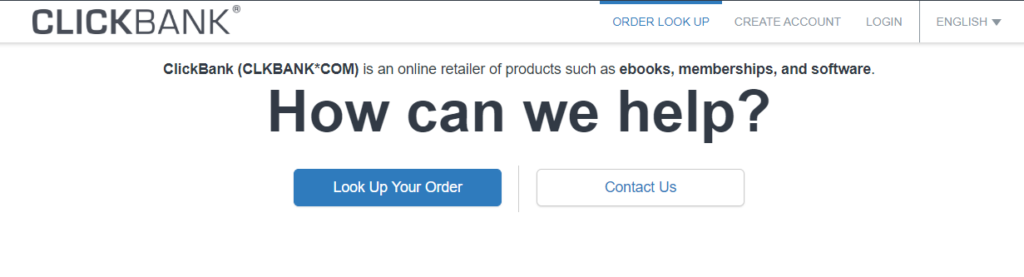
3. Enter the email address that you signed up wit. In the second box you can enter in:
- The ZIP code of your billing address (most people enter this in)
- The last 4 digits of your credit card/debit card you purchased with.
- Your order number (you can find this in your email receipt from ClickBank)
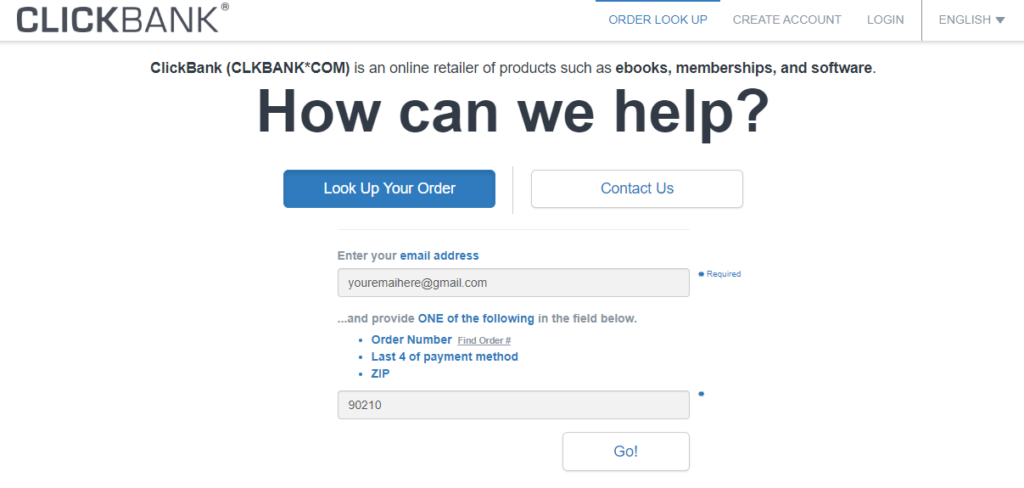
3. Click the “Go!” button. You may be asked to verify your email address:
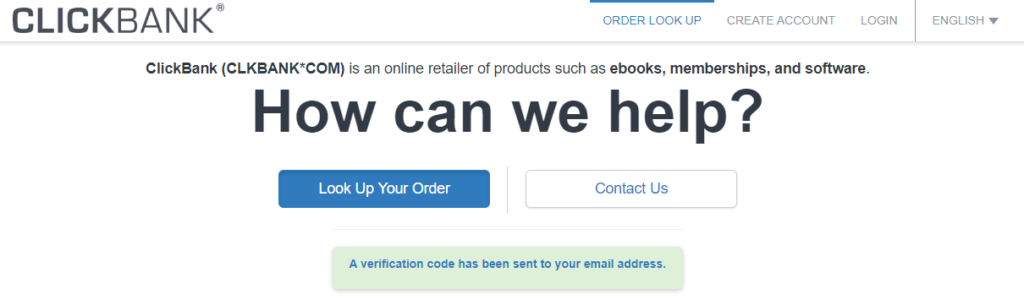
Go to the email address & find the email. Click on the verification link. Then click the Go! Button.
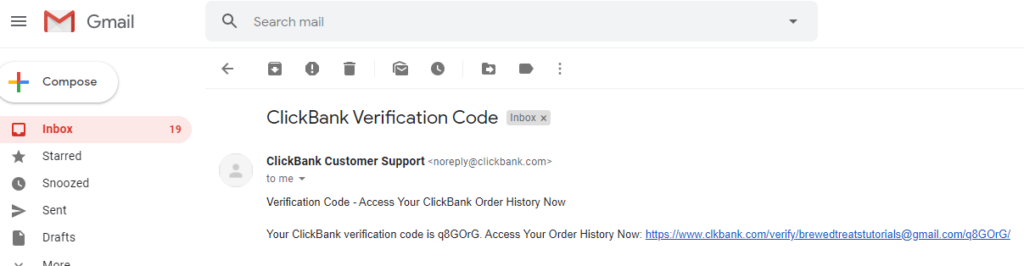
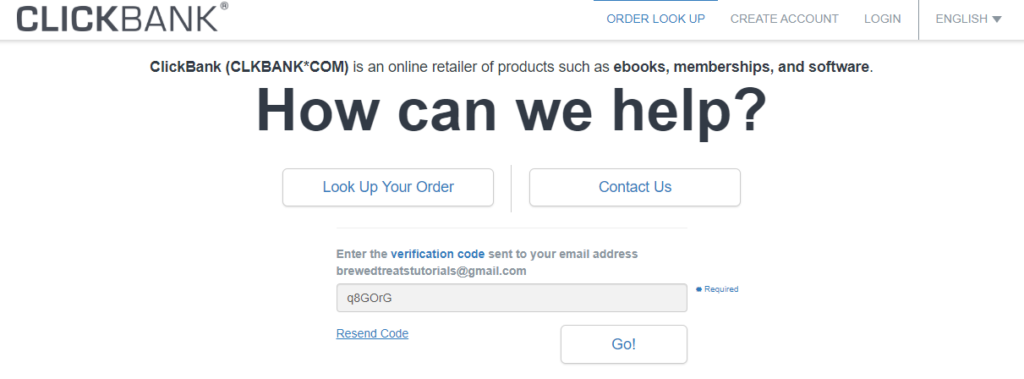
Once loaded, your account will show all past & current orders you have made with ClickBank. Select The Dropship Club by clicking the “Order Details, Tech Support & Refunds” button next to it:

Your order details will now appear. Click the “Get Support” button under the “Access Now” button.
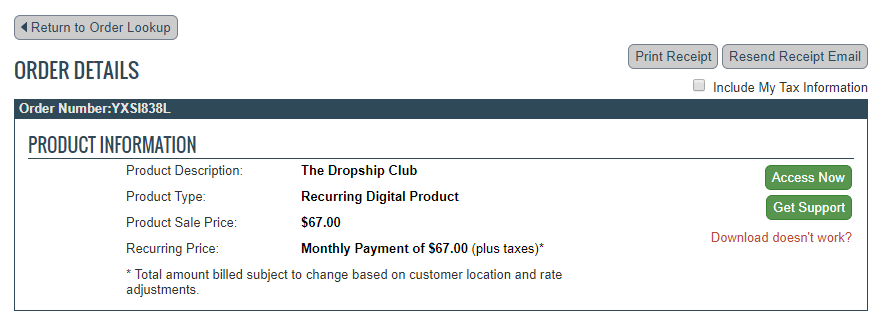
You will now be able to submit a ticket. When you submit a cancellation ticket, your subscription will immediately be cancelled. Click Cancellation, select any reason from the drop-down menu & type in any message & then click send.
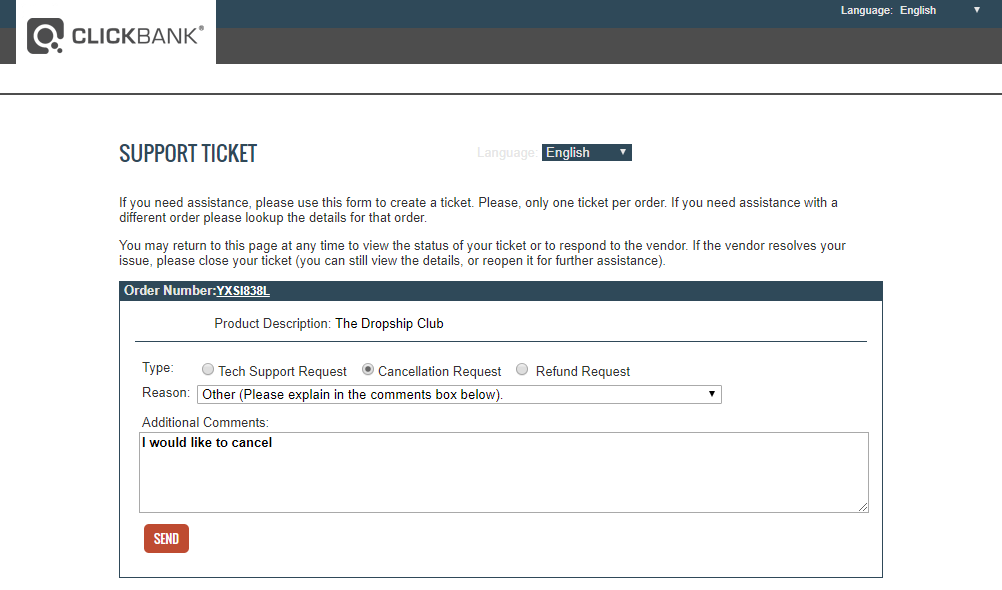
The screen will tell you that your support ticket will be seen within 1-2 business days however the cancellation is immediate and you do not need to do anything. You will not be charged again.
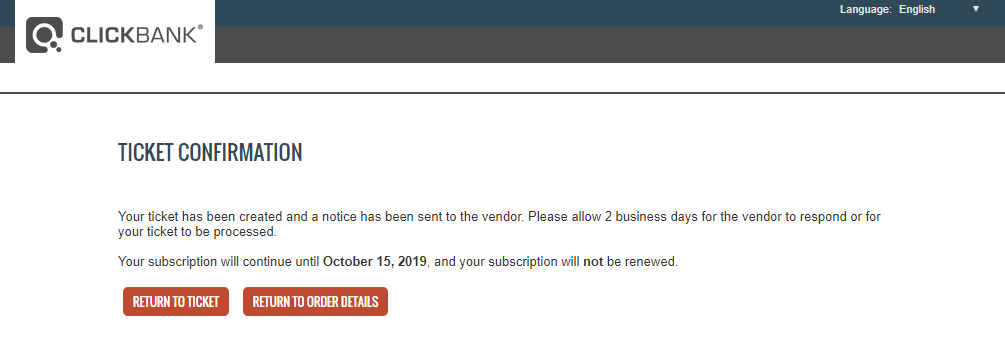
Please remember: you only need to cancel with the one payment method that you used. If you purchased after September 18th 2019 this method will not work, because you did not pay with ClickBank and have no payment to cancel with them. This will only work for members who purchased before September 18th 2019.


